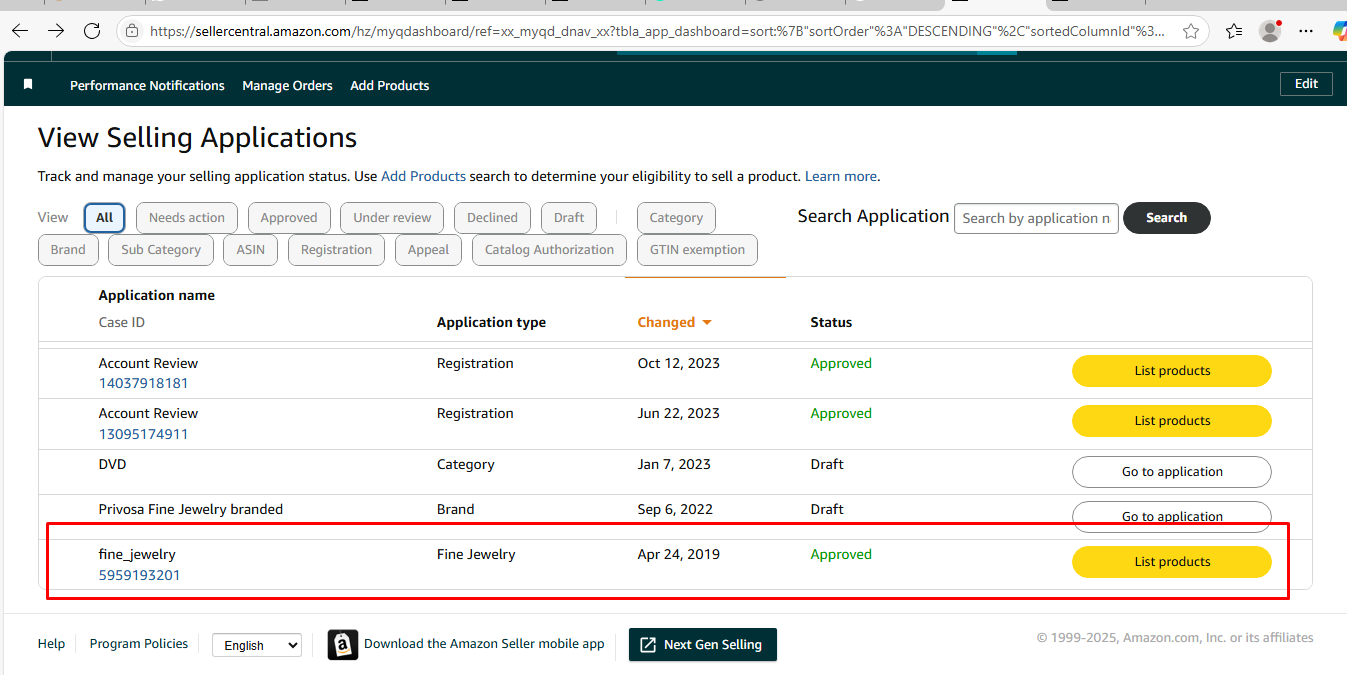I have fine jewelry approval but unable to download fine jewelry template
I have fine jewelry approval but unable to download fine jewelry template
3 replies
Manny_Amazon
Hello @Seller_9iXCX0m7aYS2i,
I’d be happy to help you with downloading and uploading the fine jewelry template after getting approval. Here are the steps you can follow:
1. Go to Add Products Via Upload in Seller Central.
2. Under Step 1, in the Product Classifier section, browse to Clothing, Shoes & Jewelry > Women > Jewelry.
3. Click Select for one or more options from all four types of Jewelry products:
- Ring
- Earring
- Anklet, Bracelet or Necklace
- Body Jewelry, Brooch, Charm, or Jewelry Set
4. Under Step 2, select the Advanced template, and then click Generate Template.
5. Once you’ve downloaded the template, fill it out with your product information, ensuring you follow the Jewelry product data guidelines.
6. After completing the template, save it as a tab-delimited text file.
7. To upload the file:
- Go back to Add Products via Upload in Seller Central
- Under Step 2 – UPLOAD FILE:
* For File type, select Inventory Files for non-Media Categories
* For File Upload, browse to find and select the text file you saved
* Fill in your email address for alerts
* Click Upload
Remember, it’s crucial to provide accurate and complete information in your listings to ensure a good customer experience and comply with Amazon’s Jewelry Quality Assurance Standards.
If you encounter any issues during the upload process, you can refer to the Upload Your Inventory File Help page or the Jewelry Product Data Updates – FAQ Help page for assistance.
Regards,
- Manny