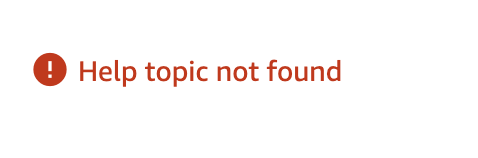Listings Lounge: Mastering the Book Loader and Amazon Listbooks Code
Greetings everyone and welcome back to Listings Lounge,
Today we will cover the process to list books for sale on Amazon’s store using the Book Loader tool.
The Book Loader tool allows sellers to upload thousands of listings in a single file for matching product pages in the Amazon catalog. You can use the Book Loader to keep your listings up to date by modifying existing items, adding new stock, and deleting unavailable items. You can even purge and replace all listings with a single upload.
The Book Loader will either match your listing data to an existing product page in the Amazon catalog or create a new product detail page if none exists. You can use the Book Loader to create listings for books that do not have an ISBN. The Book Loader also supports the Standard Book Loader (inventory file for books) and Universal Information Exchange Environment (UIEE) file formats. See UIEE for Books. See creating a Standard Book Loader file.
- Download the template: Download the Standard Book Loader file template from Inventory File Templates and save it to your desktop. (You can also access the file from the Catalogue link. Select Add Products via Upload and click Download Template).
- Enter listing information: Enter the SKU, product identifier, and listing data for the items you want to offer for sale in the "BookLoader Template" tab of the file. You can manually enter listing details one-by-one, or you can import an existing file using the Import File macro.
- Validate listings: Check the information you entered for errors. If you have macros enabled, you can automate this process. Select Validate from the Add-Ins menu. The macro checks data completeness and greatly reduces upload failures due to input errors.
- Upload listings to Amazon: Select Upload File from the Add-Ins menu. Enter your selling account e-mail and password. If you do not have macros enabled, save the file as tab-delimited text (.txt) format and upload it at Upload Products & Inventory on the Inventory link.
For more information, you can check out the Standard book instructions page. Good luck listing your books. Feel free to make a new thread if you are having specific issues with your uploads and feel free to reach out here if you have any questions.
-Glenn
Listings Lounge: Mastering the Book Loader and Amazon Listbooks Code
Greetings everyone and welcome back to Listings Lounge,
Today we will cover the process to list books for sale on Amazon’s store using the Book Loader tool.
The Book Loader tool allows sellers to upload thousands of listings in a single file for matching product pages in the Amazon catalog. You can use the Book Loader to keep your listings up to date by modifying existing items, adding new stock, and deleting unavailable items. You can even purge and replace all listings with a single upload.
The Book Loader will either match your listing data to an existing product page in the Amazon catalog or create a new product detail page if none exists. You can use the Book Loader to create listings for books that do not have an ISBN. The Book Loader also supports the Standard Book Loader (inventory file for books) and Universal Information Exchange Environment (UIEE) file formats. See UIEE for Books. See creating a Standard Book Loader file.
- Download the template: Download the Standard Book Loader file template from Inventory File Templates and save it to your desktop. (You can also access the file from the Catalogue link. Select Add Products via Upload and click Download Template).
- Enter listing information: Enter the SKU, product identifier, and listing data for the items you want to offer for sale in the "BookLoader Template" tab of the file. You can manually enter listing details one-by-one, or you can import an existing file using the Import File macro.
- Validate listings: Check the information you entered for errors. If you have macros enabled, you can automate this process. Select Validate from the Add-Ins menu. The macro checks data completeness and greatly reduces upload failures due to input errors.
- Upload listings to Amazon: Select Upload File from the Add-Ins menu. Enter your selling account e-mail and password. If you do not have macros enabled, save the file as tab-delimited text (.txt) format and upload it at Upload Products & Inventory on the Inventory link.
For more information, you can check out the Standard book instructions page. Good luck listing your books. Feel free to make a new thread if you are having specific issues with your uploads and feel free to reach out here if you have any questions.
-Glenn
8 replies
Seller_keSnEDesLFVwv
Is this an option for listing books, or is it required for listing books?
Will it be required some day in the future?
Seller_ZeZmSbdsqijJd
When I try to upload with the new upload page, my file is refused because it is more than 1000 rows. This never happened with the standard book loader. Will we be able to upload the standard book loader any more, and where is the link to do so?