Quick Tip: Editing or ending a promotion
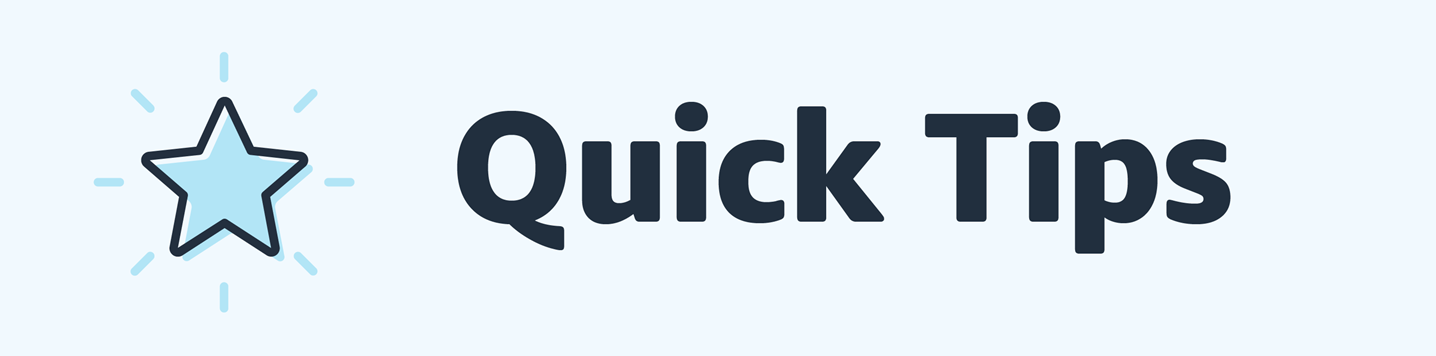
Now that you have created a promotion, are you wondering how to make edits to it, or even cancel it?
How to Edit a promotion?
Many aspects of your promotion can be modified after creation. However, you cannot modify the following:
- Promotion type
- Qualifying conditions
- Customer benefit
- Start date, after the promotion has started
- Name of the product selection list
- Claim code required setting
- Change notes (audit log)
To make a change to an aspect of a promotion that can be modified, follow these steps:
- On the Advertising tab, click Manage Promotions.
- On the Promotions page, click the Manage Your Promotions tab.
- Click the Tracking ID for the promotion you want to edit. (You may need to use Search.)
- On the View Promotion page, click Edit this promotion, and update the information you want to change.
- Click Review to save your changes.
How to cancel a promotion?
You can end an active promotion before its scheduled end date. You also can cancel a pending promotion at any time.
When you end an active promotion, it may take up to 4 hours to disappear from the website. Once you end a promotion, you cannot reactivate it; you'll need to create a new promotion.
To cancel a promotion, follow these steps:
- On the Advertising tab, select Manage Promotions.
- On the Promotions page, click the Manage Your Promotions tab.
- Click the Tracking ID for the promotion you want to end. (You may need to use Search.)
- Click End this promotion.
Quick Tip: Editing or ending a promotion
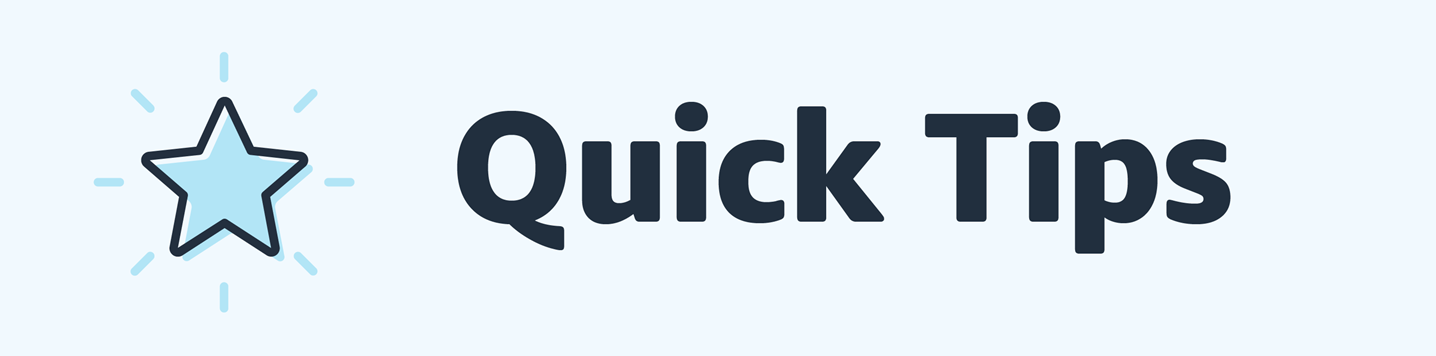
Now that you have created a promotion, are you wondering how to make edits to it, or even cancel it?
How to Edit a promotion?
Many aspects of your promotion can be modified after creation. However, you cannot modify the following:
- Promotion type
- Qualifying conditions
- Customer benefit
- Start date, after the promotion has started
- Name of the product selection list
- Claim code required setting
- Change notes (audit log)
To make a change to an aspect of a promotion that can be modified, follow these steps:
- On the Advertising tab, click Manage Promotions.
- On the Promotions page, click the Manage Your Promotions tab.
- Click the Tracking ID for the promotion you want to edit. (You may need to use Search.)
- On the View Promotion page, click Edit this promotion, and update the information you want to change.
- Click Review to save your changes.
How to cancel a promotion?
You can end an active promotion before its scheduled end date. You also can cancel a pending promotion at any time.
When you end an active promotion, it may take up to 4 hours to disappear from the website. Once you end a promotion, you cannot reactivate it; you'll need to create a new promotion.
To cancel a promotion, follow these steps:
- On the Advertising tab, select Manage Promotions.
- On the Promotions page, click the Manage Your Promotions tab.
- Click the Tracking ID for the promotion you want to end. (You may need to use Search.)
- Click End this promotion.