Quick Tip: Return reports
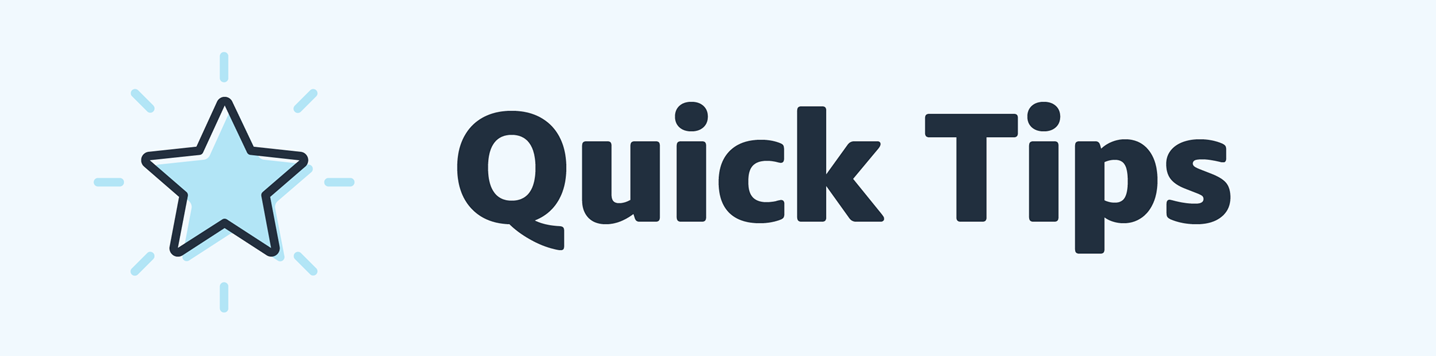
Did you know that you can view the status of all returns requested in a chosen period in a return report? This includes both Prime and non-Prime returns. To access the report, in Seller Central go to Reports > Return Reports. This report can either be generated once, or it can be scheduled to auto-generate at a defined frequency.
To generate a one-time report, choose Generate one-time report and select a time period.

To schedule an auto-generated report, choose Schedule report generation.
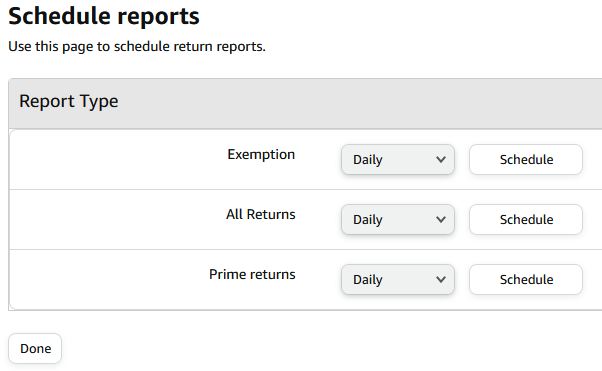
To filter for Prime orders, choose the option Prime returns when you choose to generate a one-time report or when you schedule regular reports.
Quick Tip: Return reports
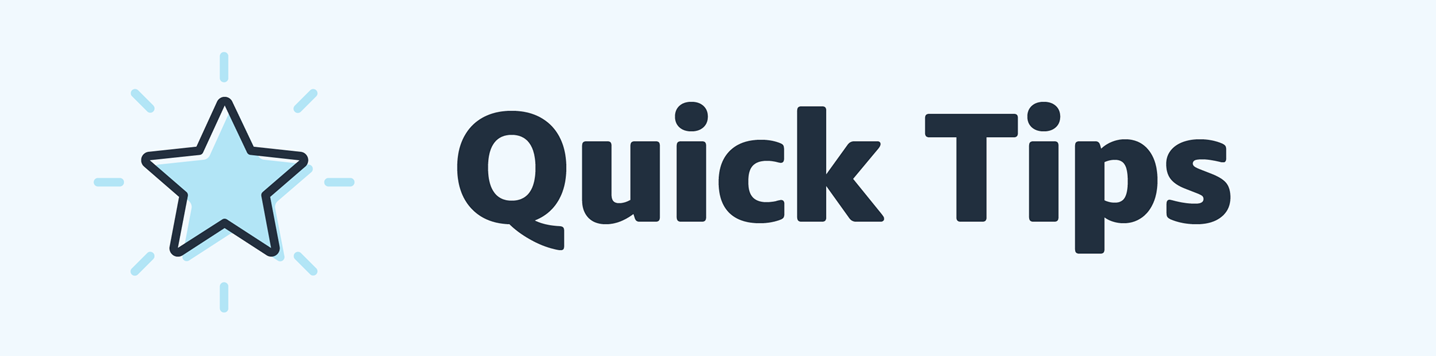
Did you know that you can view the status of all returns requested in a chosen period in a return report? This includes both Prime and non-Prime returns. To access the report, in Seller Central go to Reports > Return Reports. This report can either be generated once, or it can be scheduled to auto-generate at a defined frequency.
To generate a one-time report, choose Generate one-time report and select a time period.

To schedule an auto-generated report, choose Schedule report generation.
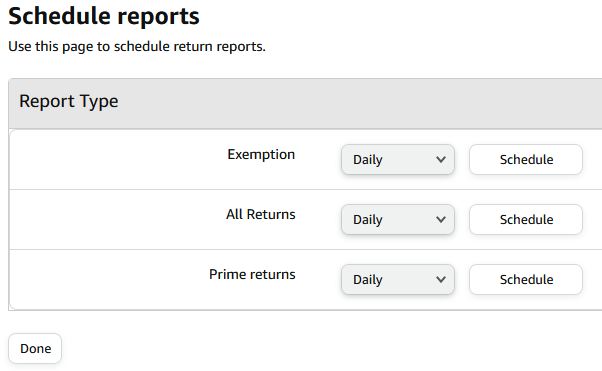
To filter for Prime orders, choose the option Prime returns when you choose to generate a one-time report or when you schedule regular reports.