Quick Tip: Manage Inventory Page
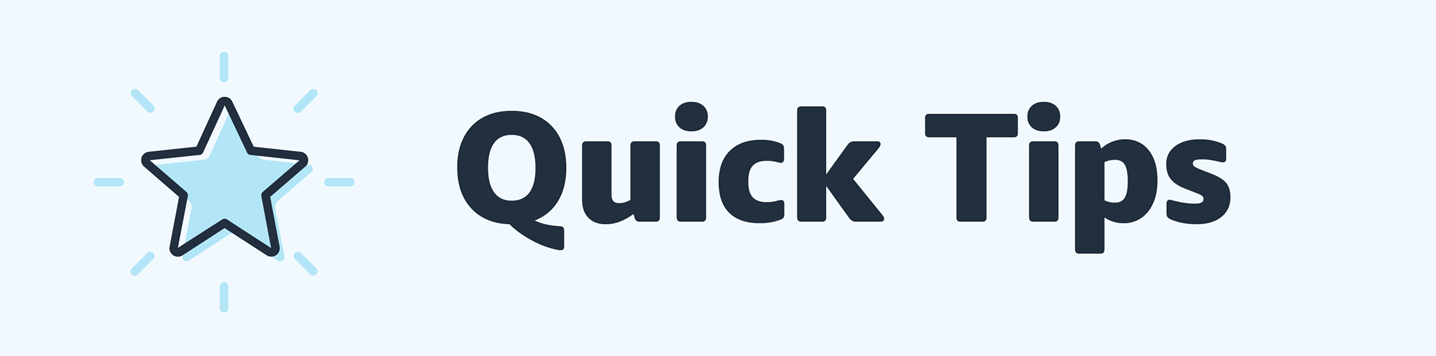
Hi Sellers!
The Manage Inventory page gives you access to many features. It provides you with tools for searching, viewing, and updating your product and inventory listing information.
To access the Manage Inventory, go to Seller Central and select Manage All Inventory in the Inventory tab.
- On the Manage Inventory, you can search, view, and update listings.
- You can find specific listing information by searching terms such as SKU, product name, and ASIN.
- You can filter listing information by applying filters such as active and inactive.
- You can also sort the results by date or price range.
Once you identify the product, you can edit basic information about the listing, such as price and quantity, by clicking Edit on the right side of each listing information.
But, did you know that you can edit many columns on the Manage Inventory Page?
To customise your page view, click Preferences at the top of the Manage inventory page. The values that you set here will be used as the defaults for viewing your inventory listings in the future. You can edit these settings at any time.
This help page has more details: Set your preferences
Quick Tip: Manage Inventory Page
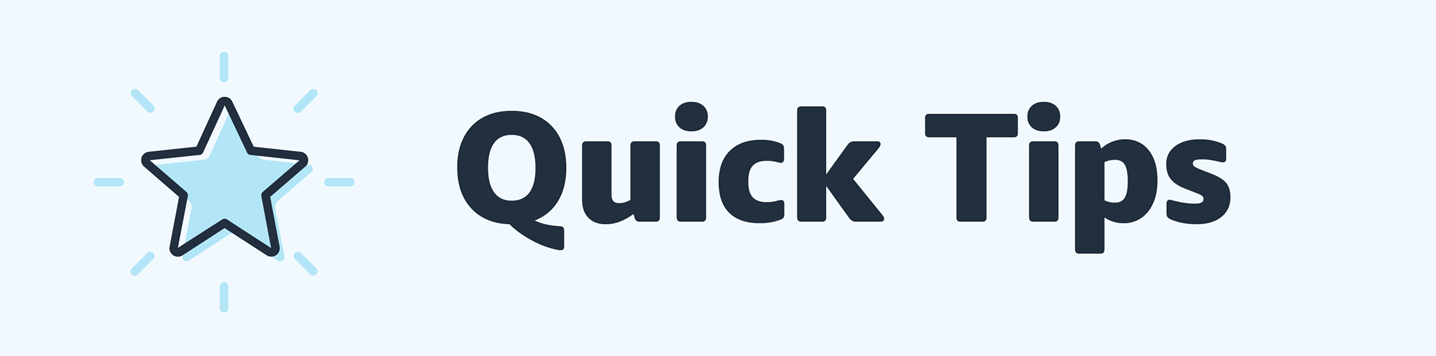
Hi Sellers!
The Manage Inventory page gives you access to many features. It provides you with tools for searching, viewing, and updating your product and inventory listing information.
To access the Manage Inventory, go to Seller Central and select Manage All Inventory in the Inventory tab.
- On the Manage Inventory, you can search, view, and update listings.
- You can find specific listing information by searching terms such as SKU, product name, and ASIN.
- You can filter listing information by applying filters such as active and inactive.
- You can also sort the results by date or price range.
Once you identify the product, you can edit basic information about the listing, such as price and quantity, by clicking Edit on the right side of each listing information.
But, did you know that you can edit many columns on the Manage Inventory Page?
To customise your page view, click Preferences at the top of the Manage inventory page. The values that you set here will be used as the defaults for viewing your inventory listings in the future. You can edit these settings at any time.
This help page has more details: Set your preferences