Quick Tip: Adding a Secondary User
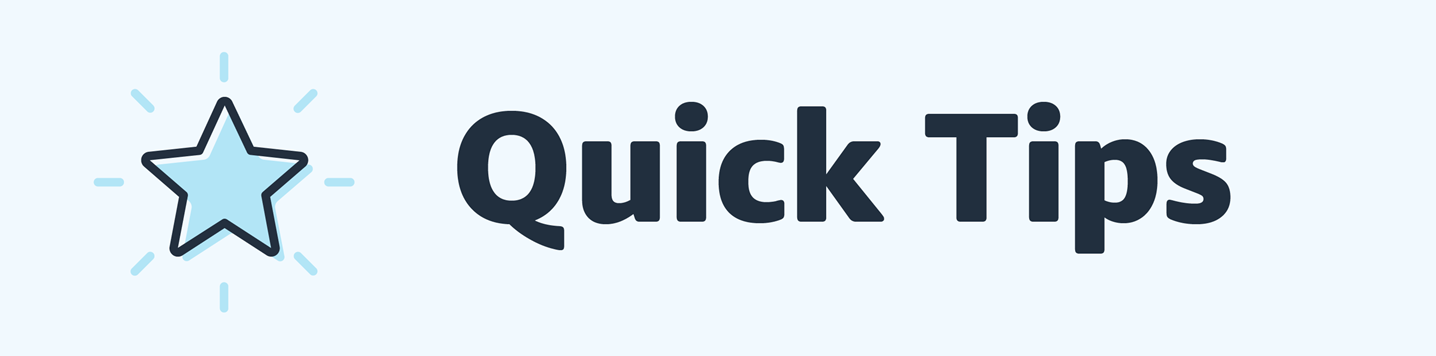
Hi all,
Recently, a seller posted that they were having difficulty adding a secondary user to their account. A secondary user is invited by the primary user, through User Permissions. A primary user can grant certain permissions to a secondary user. By setting user permissions, other users can complete tasks such as manage inventory or handle shipping confirmations.
Here is some information regarding adding secondary users to your account.
- The secondary user will need a brand-new email address that has not been used on any Amazon account before.
- When granting permissions to users, grant the minimum permissions required for them to do their job.
- Be careful about granting users the ability to manage the permissions of other users, as this essentially makes them another administrator of your account.
- Don’t add external third-party service providers or developers as secondary users. They can be added as an authorized partner instead.
- Regularly review the permissions granted to your users.
Steps to invite new users:
- Go to Settings and click User Permissions.
- Select the account under which you want to add the new user.
- Enter the contact information for the new user and click Send invitation. Repeat for all new users you want to add.
- Request new users follow the instructions in the email.
- You can upgrade any users added on your merchant account to have access to your global accounts.
Please see this help page for more information: Set and edit User Permissions
Important Note: This feature is only available to sellers that have subscribed to the professional selling plan.
Quick Tip: Adding a Secondary User
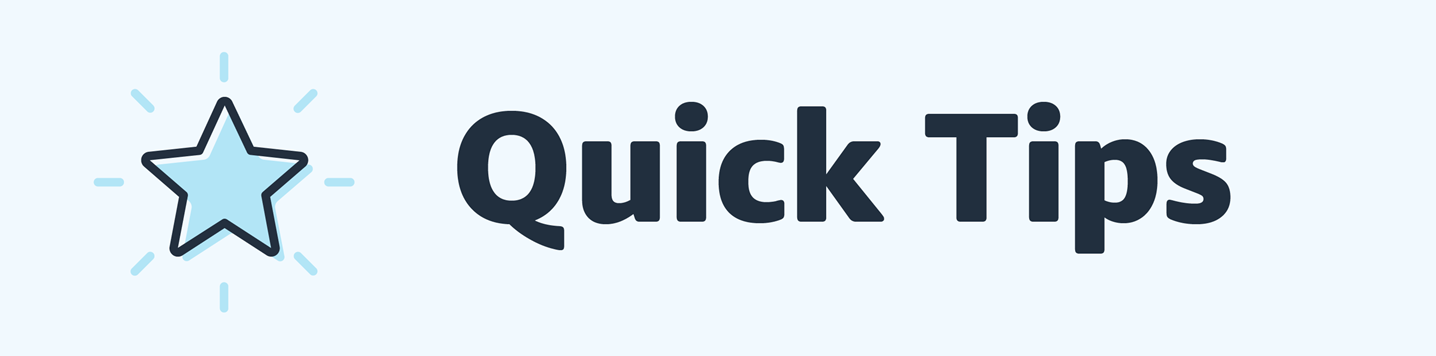
Hi all,
Recently, a seller posted that they were having difficulty adding a secondary user to their account. A secondary user is invited by the primary user, through User Permissions. A primary user can grant certain permissions to a secondary user. By setting user permissions, other users can complete tasks such as manage inventory or handle shipping confirmations.
Here is some information regarding adding secondary users to your account.
- The secondary user will need a brand-new email address that has not been used on any Amazon account before.
- When granting permissions to users, grant the minimum permissions required for them to do their job.
- Be careful about granting users the ability to manage the permissions of other users, as this essentially makes them another administrator of your account.
- Don’t add external third-party service providers or developers as secondary users. They can be added as an authorized partner instead.
- Regularly review the permissions granted to your users.
Steps to invite new users:
- Go to Settings and click User Permissions.
- Select the account under which you want to add the new user.
- Enter the contact information for the new user and click Send invitation. Repeat for all new users you want to add.
- Request new users follow the instructions in the email.
- You can upgrade any users added on your merchant account to have access to your global accounts.
Please see this help page for more information: Set and edit User Permissions
Important Note: This feature is only available to sellers that have subscribed to the professional selling plan.