Adding International Phone Number for OTP isn't working?
I had to redo some banking information for Amazon Merch, and it seemed my OTP wasn't working anymore, so after disabling it to redo it, I'm now getting this error message when trying to add my phone number (New Zealand number) and keep getting the same error?
Is anyone else having this problem? How did you solve it?
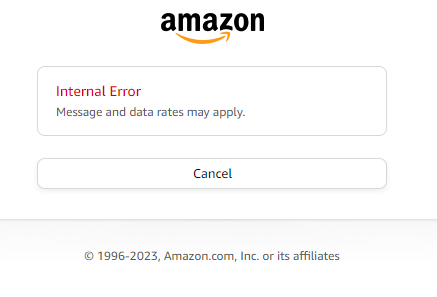
Adding International Phone Number for OTP isn't working?
I had to redo some banking information for Amazon Merch, and it seemed my OTP wasn't working anymore, so after disabling it to redo it, I'm now getting this error message when trying to add my phone number (New Zealand number) and keep getting the same error?
Is anyone else having this problem? How did you solve it?
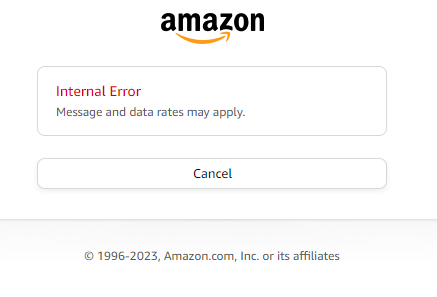
0 replies
Micah_Amazon
Hello @Seller_ffPZNpINc9ZjU,
Thank you for reaching out. o maintain a trusted store for buyers and sellers, we need to verify the business phone number you provided during registration. If your number changes after registration, we’ll also need you to reverify that the new information is accurate.
Note: If you must verify your phone number AND business address, please complete phone verification first.
- If you're required to verify or re-verify your phone number, you’ll see a banner on the Account Information page directing you to complete verification of your phone number.
- on the Account Information page, click Business Address and Phone.
- If the phone number displayed is correct, make sure that it includes the + sign and your country code.
- To enter a new phone number, click Add a new business phone, enter your phone number (including + and the country code) and submit.
- Follow these steps to verify the phone number:
- Select whether you want to receive this PIN via SMS or phone call.
- Select the preferred language of the SMS or phone call.
- Click Send SMS or Call to receive the six-digit PIN.
- After you receive the SMS or call, enter the PIN in the pop-up and then click Verify.
Note: If you’re not receiving the SMS or phone call after clicking Verify, make sure that you’ve included + and your country code in the number.
You can also try the following:
- Reset your browser
- Try opening a new browser
- Clear all cookies and cache
If the above did not work, then please open a seller support case for additional assistance. You can post the case id into this thread so that I may escalate on your behalf.
Cheers,
Micah