📦 FBA Box Label Printing Guide - Everything You Need to Know!
Hello Amazon Forums community! I've noticed some recent confusion about box label printing for FBA shipments, so I've created this comprehensive guide to help folks out.
🔑 Key Points:
EVERY box needs a label - no exceptions!
Different requirements for small parcel vs. pallet shipments
Correct label placement is crucial to avoid delays
📋 Step-by-Step Process:
FOR SMALL PARCEL SHIPMENTS:
Using Amazon Partnered Carrier:
- Print box labels from Step 3 in Send to Amazon workflow
- You'll get both FBA box ID labels AND carrier labels in one PDF
- Apply both labels to each box
- Hand off to carrier (tracking is automatic!)
Using Non-Partnered Carrier:
- Print FBA box ID labels from Step 3
- Create carrier labels separately with your chosen carrier
- Apply both labels to each box
- Provide tracking IDs in either: Send to Amazon Tracking details step OR Track shipment tab on Shipment Summary page
FOR PALLET SHIPMENTS:
- Print FBA box ID labels
- Apply labels to OUTSIDE of boxes (must be visible when pallet is unpacked)
- Proceed to carrier and pallet details
💡 Pro Tips:
- You no longer need to manually mark shipments as "Shipped"
- Partnered carrier shipments are automatically tracked
- Accurate tracking IDs can speed up receiving by up to 30%
- You can start new shipments before completing current ones
🆕 Important Update:
For fulfillment centers (except Heavy & Bulky), appointments are now booked directly through Seller Central's "Book FC appointment" feature. Carrier Central is no longer used for appointment requests.
❓ Need to track or reconcile a shipment?
Once handed over to the carrier, access tracking and reconciliation info via:
- Shipment summary page
- Track shipment links at bottom of Send to Amazon page
I hope this helps clarify the process! Let me know if you have any questions in the comments below.
Best of luck to all! 🚚
📦 FBA Box Label Printing Guide - Everything You Need to Know!
Hello Amazon Forums community! I've noticed some recent confusion about box label printing for FBA shipments, so I've created this comprehensive guide to help folks out.
🔑 Key Points:
EVERY box needs a label - no exceptions!
Different requirements for small parcel vs. pallet shipments
Correct label placement is crucial to avoid delays
📋 Step-by-Step Process:
FOR SMALL PARCEL SHIPMENTS:
Using Amazon Partnered Carrier:
- Print box labels from Step 3 in Send to Amazon workflow
- You'll get both FBA box ID labels AND carrier labels in one PDF
- Apply both labels to each box
- Hand off to carrier (tracking is automatic!)
Using Non-Partnered Carrier:
- Print FBA box ID labels from Step 3
- Create carrier labels separately with your chosen carrier
- Apply both labels to each box
- Provide tracking IDs in either: Send to Amazon Tracking details step OR Track shipment tab on Shipment Summary page
FOR PALLET SHIPMENTS:
- Print FBA box ID labels
- Apply labels to OUTSIDE of boxes (must be visible when pallet is unpacked)
- Proceed to carrier and pallet details
💡 Pro Tips:
- You no longer need to manually mark shipments as "Shipped"
- Partnered carrier shipments are automatically tracked
- Accurate tracking IDs can speed up receiving by up to 30%
- You can start new shipments before completing current ones
🆕 Important Update:
For fulfillment centers (except Heavy & Bulky), appointments are now booked directly through Seller Central's "Book FC appointment" feature. Carrier Central is no longer used for appointment requests.
❓ Need to track or reconcile a shipment?
Once handed over to the carrier, access tracking and reconciliation info via:
- Shipment summary page
- Track shipment links at bottom of Send to Amazon page
I hope this helps clarify the process! Let me know if you have any questions in the comments below.
Best of luck to all! 🚚
0 replies
Seller_hYyESyngjN0kA
@Bryce_Amazon There’s a major inefficiency in the workflow for getting FBA labels for pallet shipments that I wanted to bring to your attention. This pertains to LTL shipments where I supply the box contents upfront (as opposed to later).
Right now, Amazon requires us to first stack and weigh our pallets before providing shipment details. Screenshot below (this was created using a 3rd party API, so it might look a little different)
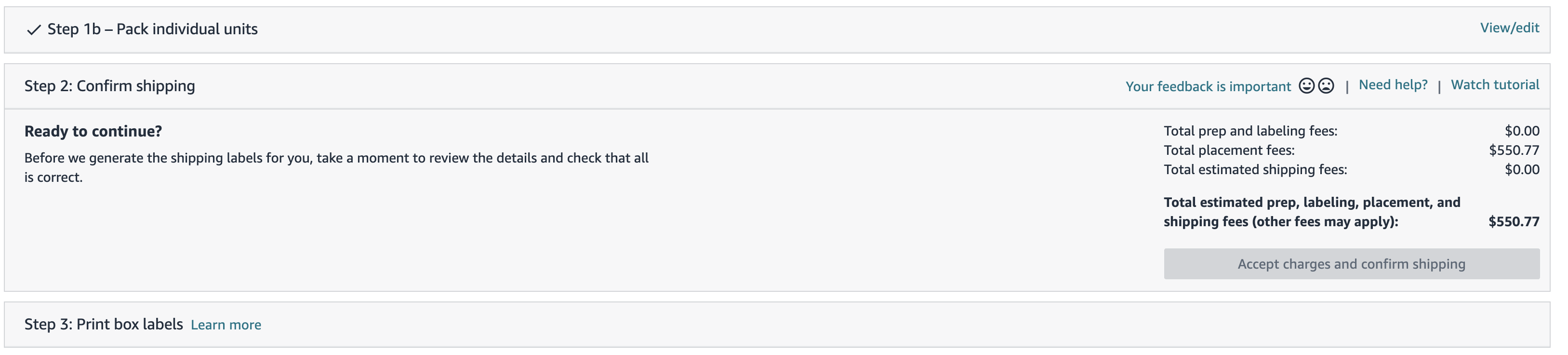
Only after that step do we receive the FBA box ID labels, which means we then have to unstack everything to apply them—only to restack the pallets again. This creates a ton of unnecessary extra work, especially for high-volume sellers.
A more logical process would be:
Print and apply FBA box labels first.
THEN stack and weigh the pallets.
That way, we’re not forced to handle everything twice, which increases efficiency and reduces labor costs. Has Amazon considered revising this sequence? Or is there a workaround we might be missing?
Would love to hear your thoughts—thanks again for taking the time to engage with sellers on this!
Bryce_Amazon
Greetings,
I'll be happy to take your feedback to share with the team at the next available opportunity. The only workaround that comes to mind would be to consider adjusting the packaging / boxing of your units in a way that allows you to access each box on the pallet after it's been built. Something similar to the video and graphic on this page. This would allow you to build the pallet, get the measurements, print the labels, and then affix them to each box without needing to break down the pallet.
- Bryce